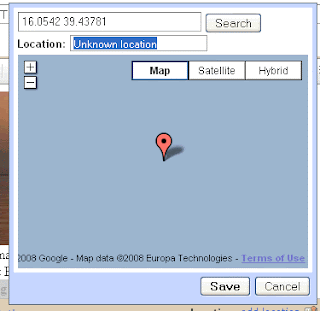Defining Blog Positions within the Text
Benefits
Adding your location to a blog post makes it easy for other readers to discover the location you are describing. Other tools can extract this information and automatically build maps like on our sailing blog (both in-blog and interactive). Friends can see where you are and fellow cruisers will be able to use your blog as a personal cruising guide.
Blurbbits can extract a lat/lng position from the entry text or the first BlurbBit (with an llz position) and the first photo for each Blog entry . The text option is necessary when using email posting services which don't support html without rich text emails (not available through most remote email services).
Latitude and Longitude
The lat/lng text format is DD MM.MM[N|S] DDD MM.MM[E|W] (with no extra characters i.e. 36 17.63 N 30 08.98 E). The separator between lat/lng can be a space, comma or /.
example
Position: 36 17.63 N 30 08.98 E
Location: Finike, Turkey
adding the position: makes it easier to find blogs with position details via our Cruising Blogs Search
llz parameter
The llz= parameter can also be added as a string (llz=[-]DD.DDD,[-]DDD.DDD,Zoom i.e. llz=36.2938,30.1497,14) where - is used for South and West and zoom is optional but should be used if changing between remote locations (middle of ocean, zoom = 8) and street/anchorage maps (zoom=15). The zoom parameter is important if you want to highlight (or zoom in to) specific details.
example
Location: Finike, Turkey llz=36.2938,30.1497,14
Note: The lat/lng text MUST be on the same line with no Extra characters.
We have been extracting this data from text for a couple of years now and user error contributes to a LOT of inconsistencies and errors. Please double check your positions and text input (the llz= seems to be less error prone). If you are connected to the internet you can search and preview locations and zoom levels using the BlurbBits Mapr.
If you are describing an anchorage, a general description of the depth and holding including any important details about approach or shore facilities could help those following in your wake!!
Sharing options
Please consider sharing your favorite content on our community cruising blog and adding your blog to our Cruising Blogs Search engine.
Free Upgrade Options
When we first left we managed our own website and gradually migrated to blogs and online photo sharing utilities. Not only has this improved our ability to easily update our site (via email), but it provides online backup of our travel memories.
We use posterous and Blogger for blogs and Picasa and Flickr for photos (all are FREE) and provide additional sharing and mapping/viewing options via their RSS feeds. You can even update your facebook page (via your blog) from the middle of the Ocean.
In the end we combined all of our sites into a single interactive map that allows readers to navigate our online content via a persistent map. To see what others have done check out our examples.
Please Contact Us if you need help setting up your blog or mapping your existing content.
Adding your location to a blog post makes it easy for other readers to discover the location you are describing. Other tools can extract this information and automatically build maps like on our sailing blog (both in-blog and interactive). Friends can see where you are and fellow cruisers will be able to use your blog as a personal cruising guide.
Blurbbits can extract a lat/lng position from the entry text or the first BlurbBit (with an llz position) and the first photo for each Blog entry . The text option is necessary when using email posting services which don't support html without rich text emails (not available through most remote email services).
Latitude and Longitude
The lat/lng text format is DD MM.MM[N|S] DDD MM.MM[E|W] (with no extra characters i.e. 36 17.63 N 30 08.98 E). The separator between lat/lng can be a space, comma or /.
example
Position: 36 17.63 N 30 08.98 E
Location: Finike, Turkey
adding the position: makes it easier to find blogs with position details via our Cruising Blogs Search
llz parameter
The llz= parameter can also be added as a string (llz=[-]DD.DDD,[-]DDD.DDD,Zoom i.e. llz=36.2938,30.1497,14) where - is used for South and West and zoom is optional but should be used if changing between remote locations (middle of ocean, zoom = 8) and street/anchorage maps (zoom=15). The zoom parameter is important if you want to highlight (or zoom in to) specific details.
example
Location: Finike, Turkey llz=36.2938,30.1497,14
Note: The lat/lng text MUST be on the same line with no Extra characters.
We have been extracting this data from text for a couple of years now and user error contributes to a LOT of inconsistencies and errors. Please double check your positions and text input (the llz= seems to be less error prone). If you are connected to the internet you can search and preview locations and zoom levels using the BlurbBits Mapr.
If you are describing an anchorage, a general description of the depth and holding including any important details about approach or shore facilities could help those following in your wake!!
Sharing options
Please consider sharing your favorite content on our community cruising blog and adding your blog to our Cruising Blogs Search engine.
Free Upgrade Options
When we first left we managed our own website and gradually migrated to blogs and online photo sharing utilities. Not only has this improved our ability to easily update our site (via email), but it provides online backup of our travel memories.
We use posterous and Blogger for blogs and Picasa and Flickr for photos (all are FREE) and provide additional sharing and mapping/viewing options via their RSS feeds. You can even update your facebook page (via your blog) from the middle of the Ocean.
In the end we combined all of our sites into a single interactive map that allows readers to navigate our online content via a persistent map. To see what others have done check out our examples.
Please Contact Us if you need help setting up your blog or mapping your existing content.