Dynamic Blogger GeoBlog Maps
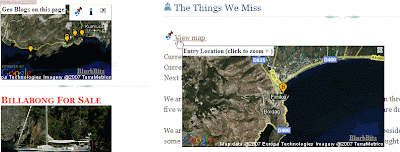
Clicking on the link will display a BlurbBits map directly on the page within Blogger (i.e. no new windows/tabs for your readers to get lost on). If geotagged posts are found, they are also added to a Geo-Blogs on this Page summary map. This map will dynamically change based on the page content and is very helpful for visualizing the locations of posts filtered via searches, labels or archives. Visit our Sailing Blog for a Blogger example (with zoom level definition) or check out our Map your Blogs playground for a Blogger-in-Draft example.
With geoblogs on this page summary map
 Click to Add (Blogger post location version)
Click to Add (Blogger post location version) Click to Add (lat/lng text version)
Click to Add (lat/lng text version)Without geoblogs summary map(popups only)
 Click to Add (Blogger post location version)
Click to Add (Blogger post location version) Click to Add (lat/lng text version)
Click to Add (lat/lng text version)This gadget is only supported with Blogger layout templates (the default), contact us to migrate your old or custom non-standard template blogs.
Interactive Maps (non-sidebar maps)
Check out the BlurbsViewr navigation map for a great way to navigate your blogs from a persistent interactive map. We even have specific Blogger mapping options to add an interactive map button (and more).
Adjusting your dynamic maps
Edit the HTML/Javascript Gadget
- Use pw and ph options to adjust the width and height of the resulting map popup.
zooms is used to adjust the zoom levels for the resulting map (in and out). - Adjust the size of the Geo Blogs map via the "geomap" width and height style parameters.
We also use it's background-color to customize the popup.
Refreshing your Browser
During the testing/modification of your blog posts and gadget it is necessary to refresh your browser to get the latest available data.
Refreshing your Browser in Firefox
- Press the shift key on your keyboard and keep it held down.
- Click reload on Firefox's graphical toolbar menu.
- Keep your finger on the shift key until you see the page reload.
- Press the shift key on your keyboard and keep it held down.
- Select view from the Internet Explorer file menu and click refresh .
- Keep your finger on the shift key until you see the page reload.
